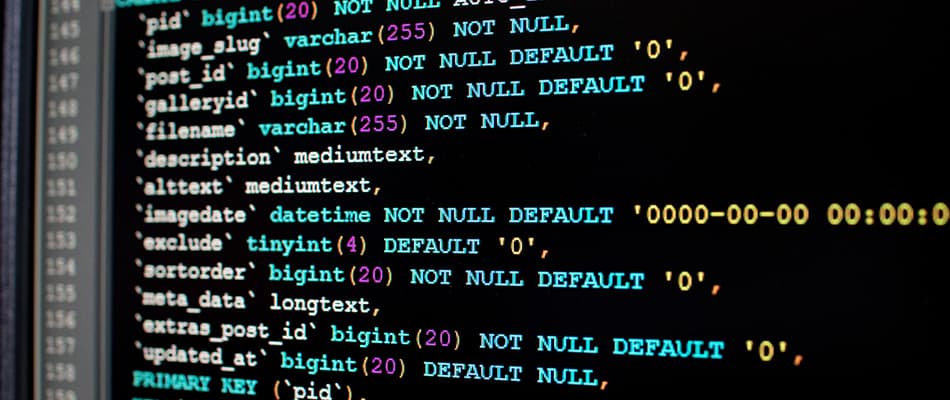Discover How to Link to HTML Pages in Simple Steps
Linking HTML pages is a fundamental part of web development, allowing users to move smoothly between different pages. Whether you’re building a simple website or a more complex web application, knowing how to link to HTML pages is crucial. The process is straightforward and uses the <a> tag, which is designed for creating links.
There are various types of links you can use when linking HTML pages. For example, internal links connect different sections or pages within the same website. External links, on the other hand, take users to various websites. Additionally, links can be customised to open in the same window or a new tab, depending on how you want to enhance the user experience. Understanding these options will help you make informed decisions while linking HTML pages effectively. This knowledge is also essential for creating menus, buttons, and other elements that guide visitors through your site.
In this article, we will help you understand how to link to an HTML page in easy and simple steps.
Why Are Links Important in HTML?
Links in HTML are essential for connecting different pages or resources. They help users explore a website easily, and they improve their experience. Without links, websites would be static and difficult to explore. Understanding how to link to HTML pages allows you to build interactive and engaging websites where users can easily find what they’re looking for. Below are some reasons highlighting why links are important:
- Improved Navigation: Links make it easy for users to move from one page to another, improving the overall flow of your website. By using clear links, visitors can quickly find the content they are interested in.
- SEO Benefits: Internal links play an essential role in SEO. They help search engines understand your site’s structure, which can improve your rankings. Proper linking also allows search engines to crawl your pages more efficiently.
- Interactive Content: Links create an interactive experience by connecting pages, external resources, or downloadable files. This feature keeps users engaged and allows them to explore more content on your website.
Understand What is HTML here!
Basic Syntax for Linking in HTML
While exploring how to link to HTML, understanding the anchor tag <a> is important as it is the essential element used for linking in HTML. It allows you to create links that users can click to visit other pages, websites, or resources. Below, we will discuss the syntax and the attributes that help create effective links.
- Explanation of Attributes:
- href: This element defines the target URL or the location where the user will be directed once they click the link. It could be an external website, an internal page, or even a specific section within the same page.
- Link Text: This text appears as the clickable part of the link. It’s important to ensure the link text is descriptive so users know what to expect when they click on it.
- Syntax: This simple structure allows you to create a link. The href attribute specifies the destination URL or path, while the link text is the clickable portion visible to users.
| <a href=”URL”>Link Text</a> |
Once you know how to link an HTML page to another HTML page properly, you can create internal or external links that enhance user experience and website structure.
Learn How to Create a Website Using HTML here!
Types of Links in HTML
In HTML, there are several types of links that you can use to connect pages. It includes internal pages, external websites, or even specific sections within the same page. While understanding how to link to HTML pages, it is essential to be well aware of the types of links used for improving the user experience and structure of your website. Let’s explore them in detail with example:
Internal Links:
Internal links connect different pages within the same website. They help users move easily between sections of your site. Internal links help users to get more information and insights from different parts of the website.
Example:
| <a href=”about.html”>About Us</a> |
External Links:
External links direct users to pages on other websites. These are used to connect to resources outside your domain. By understanding how to link to HTML pages, you can create helpful connections between your website and others.
Example:
| <a href=”https://www.digitalregenesys.com”>Visit Regenesys</a> |
Anchor Links:
Anchor links allow users to jump to a specific section on the same page or another page. Anchor links are a great way to link within long pages and help users quickly find what they need.
Example:
| <a href=”#section-id”>Go to Section</a> |
Email Links:
Email links let users send an email directly when they click the link. These links are useful for contact pages and support services, making it simple for users to reach out.
Example:
| <a href=”mailto:info@digitalregenesys.com”>Email Us</a> |
Download Links:
Download links allow users to download files, such as PDFs or images, from your website. These links provide an easy way for users to get resources directly from your website.
Example:
| <a href=”files/document.pdf” download>Download File</a> |
Read on to explore How to Add an Image in HTML here!
Step-by-Step: Linking HTML Pages
The process of linking HTML pages is simple and essential for creating websites. You can connect different parts of your site by learning how to link to HTML pages. This makes it easier for users to go through the website and find the information they need. Proper linking enhances the overall user experience and helps in organising content systematically. Let’s break it down into clear steps to follow.
1. Prepare Your HTML Files: Before creating links, ensure all your HTML files are properly organised. Place them in the same project directory or ensure a well-structured folder system. This is essential to keep things accessible and easy to find.
2. Create the Link: To create a link between HTML pages, use the anchor tag <a>. The <a> tag has an attribute called href, which is used to specify the destination of the link. Here, contact.html is the page you want to link to. This is one of the simplest ways of learning how to link to HTML pages. For example:
| <a href=”contact.html”>Contact Us</a> |
4. Test the Link: Once you’ve created the link, it’s essential to test it. Open your homepage in a web browser and click the link to verify if it takes you to the correct page. This step ensures that you’ve correctly linked to another page.
5. Organise Your Files: As your project grows, it’s important to maintain a clear folder structure. For example, you could use folders like /pages for your content pages and /or assets for images or stylesheets. This makes it easier to manage the project in the long run. Knowing how to link 2 web pages in HTML becomes much simpler when your files are well-organised.
Common Mistakes and Troubleshooting
When learning how to link to HTML pages, it’s essential to avoid common mistakes that can cause your links to break or behave unexpectedly. These issues can affect the user experience and make your website less functional. Ensuring that links are correctly formatted and the target URLs are accurate is crucial for a smooth experience.
Let’s take a look at some common issues and how to fix them.
- Broken Links: A broken link happens when the target file cannot be found. This can be due to typos in the file name, incorrect paths, or missing files. Always double-check spelling and ensure the file exists in the specified location. This is crucial when figuring out how to link to HTML pages properly.
- Incorrect Paths: Understanding the difference between relative and absolute paths ensures links work as intended. A relative path, like about.html, works if the target file is in the same folder. An absolute path, like /folder/about.html, specifies the full location. Knowing how to link pages in HTML correctly depends on using the right type of path.
- Non-Responsive Links: If the target file doesn’t exist or can’t be accessed, the link won’t work. Ensure the page you’re linking to is live and properly uploaded to the server. When you’re learning how to link an HTML page to another HTML page, this is an important step to remember.
Discover How to Bold Text in HTML here!
Advanced Tips for Linking
Once you have learned the basics of how to link to HTML pages, there are advanced techniques you can use to improve your links further. For example, adding anchor links within the same page can make your website more interactive, while using descriptive link text can improve SEO. It’s also helpful to consider how links will behave across different devices.
The following tips will help you enhance the user experience and optimise your website.
- Add Styling: You can use CSS to enhance the appearance of your links. This includes adding hover effects, changing colours, or underlining links. These small styling changes can improve the overall look and feel of your site while learning how to link to HTML pages.
- SEO Considerations: For better search engine optimisation, use descriptive anchor text. Instead of just “click here”, try to make the text relevant to the linked page. This helps both users and search engines understand what the linked page is about.
- Accessibility: Add title attributes to your links to provide additional information about the link’s destination. This is especially helpful for users who rely on screen readers. By making links more accessible, you’re improving user experience and ensuring that your site is inclusive.
Why choose Digital Regenesys for UI/UX and Graphic Design Course?
The UI/UX and Graphic Design Course with GenAI is a six-month course designed to equip students with industry-relevant skills. The course covers Graphic Design, UI/UX Design, Front-End Development, and Mobile App Design, ensuring a strong foundation in modern design techniques. It also introduces students to tools and techniques such as creating responsive designs, advanced wireframing, and learning how to link to HTML pages to build functional web interfaces. With this course, you’ll master several tools and be prepared for a variety of roles in the design industry.
Listed below are some of the main reasons to choose this course:
- Detailed Syllabus: Learn essential topics and master tools like Adobe and Figma. Also, learn the principles of responsive design. Gain practical experience to build an impressive portfolio.
- Generative AI Integration: Explore cutting-edge AI tools to enhance creativity and efficiency in design projects.
- Global Certification: Earn 12 globally recognised certificates, boosting your career opportunities in the competitive design industry.
- Hands-On Projects: Engage in practical assignments, including real UI/UX design challenges and mobile app development projects.
- Expert Guidance: Benefit from sessions led by experienced professionals who share valuable industry insights and practices.
- Flexible Learning: Take weekend classes designed to accommodate working professionals and students.
In conclusion, understanding how to link to HTML pages is important for anyone learning web development. It helps you enhance user experience and add functionality to your website. By using the <a> tag and experimenting with various types of links, you can make your website more interactive and easier to use. Linking HTML pages helps establish strong web connections. It connects internal pages, adds external resources, and provides downloadable content. These connections improve the overall user experience by creating engaging and structured websites.
Visit the Digital Regenesys website to learn more about our UI/UX and Graphic Design Course with GenAI.
How to Link HTML Pages? – FAQs
How to link a button to a page in HTML?
Use the <a> tag inside a button or the onclick attribute with JavaScript to link a button to another page in HTML.
How to link an HTML page to another HTML page?
Use the <a> tag with the href attribute. Set the file path of the target HTML page to establish the link.
How to link pages in HTML using relative paths?
To link pages in HTML using relative paths, use the <a> tag with the file’s path relative to the current page, such as <a href=”about.html”>About</a>.
How to link to HTML pages?
To link to HTML pages, use the anchor tag <a> with the href attribute. Specify the page URL or path inside the href and include link text between the tags.
How to link 2 web pages in HTML?
Create <a> tags in both HTML files. Use href to specify the path to each file for easy experience between the pages.
Recommended Posts